If you need to edit or change the form or form name but you have published the form and received responses, you can not edit the form as this will break the links between the form and the data on the form responses.
To avoid this situation make use the form Form - Copy function to create a copy the form, which can be renamed and edited as required.
To copy the form proceed as follows
-
From the Form - Form List page, select the copy icon associated with the form you want to copy (from a demo site):

-
Edit the name to reflect what's required, then select the Save copy button, and finally select the No button (to keep the new name) to complete the copy process:
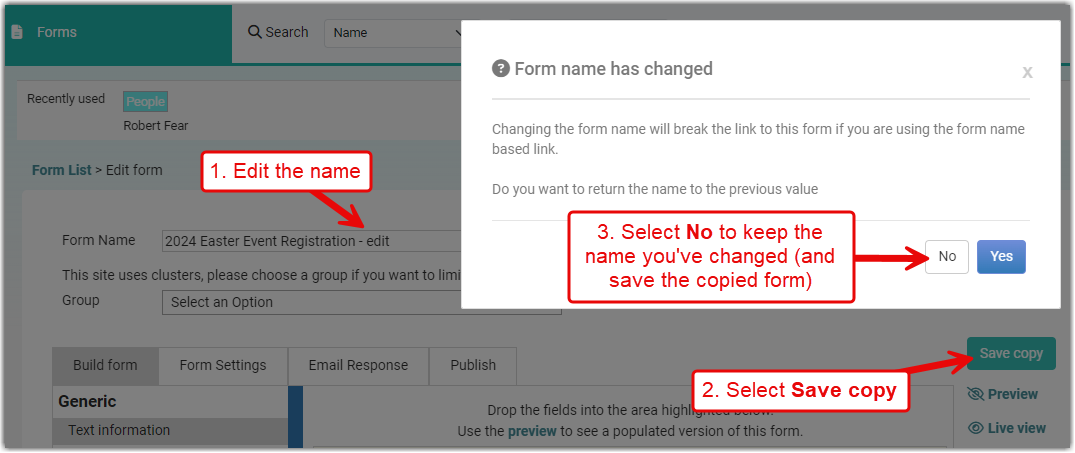
Once the form copy is saved, you can edit the form fields and settings, and use the details on the Publish tab to update your website (for example) with the link to the new form.
For details on editing and publishing a form, see: