Group Fields
Group Fields contain fields relating to the groups you have in infoodle. This allows you to add entries into one or more groups when you process the form.
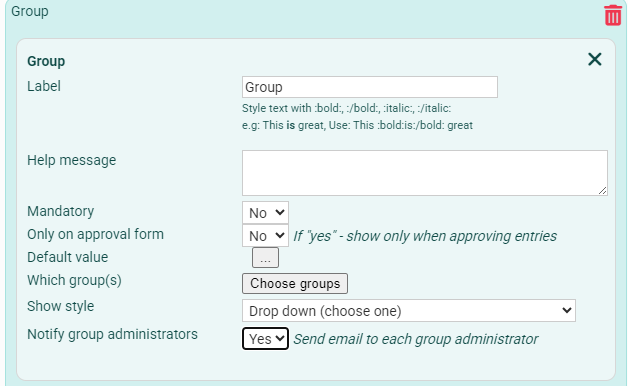
- Label - this is shown on the form and can display different information to the group name. This may result in the person completing the form not knowing they are being added to a group.
- Help message - optional text that will help the user understand what this field relates to or is asking.
- Mandatory - select whether this field in mandatory or not.
- Only on approval form - indicate if this should be on the form for the user or only displayed during the approval process.
- Default value - select a default group to be selected when the form is presented to the user. Often this is used when you want to automatically add the user to the specific group and is used together with the Only on approval form option above.
The user is presented with a Subscribe to our Newsletter form. Set the Only on approval form to Yes, select only the "Newsletter" group as the only group to add the contact to, and set this group as the default.
When the form is submitted and approved, the form user will be added to the "Newsletter" group without them having to explicitly selecting that group.
7. Which group(s) - select the group or groups you want to display to the user. Select one or more groups from the drop down.
You can also choose to provide a blank option so the user can select none of the groups provided by the form.
8. Show style - select the style of group selection displayed to the user:
1. Drop down (choose one)
2. Radio (choose one)
3. Radio 2 Columns (choose one)
4. Check list (choose more than one)
5. Check list 2 columns (choose more than one)
6. Check list - when only 1 group (hide group names)
- Close when complete (the X on the upper right of the Group panel).
Form - Add to Group - Notification to group administrators
There are times when you are asking people to join a group through a form. You can tell infoodle to notify the administrators of the selected group by choosing this option on the form field.
Do this by setting Notify group administrators option toYes when building the form.
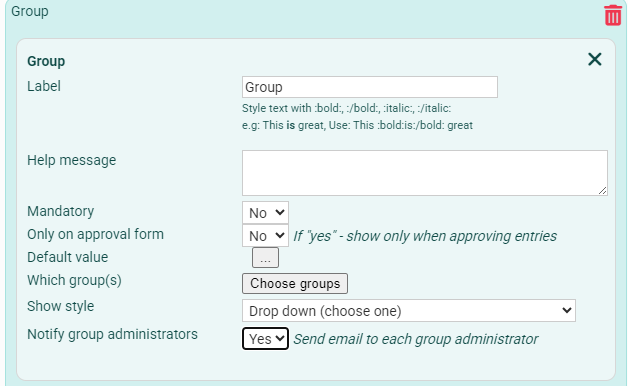
The first notification email, and the email sent to the user are connected to the form entry. This way when reviewing the form entry, the emails themselves can be reviewed by clicking on the links as highlighted in the example below.
The visibility of these emails in the persons profile is based on the approval settings. That is:
- Approved by a group - the email is visible to this group
- Approved by an individual - the email is visible to this individual
- No approval set - the email is visible to the person who approved the form entry
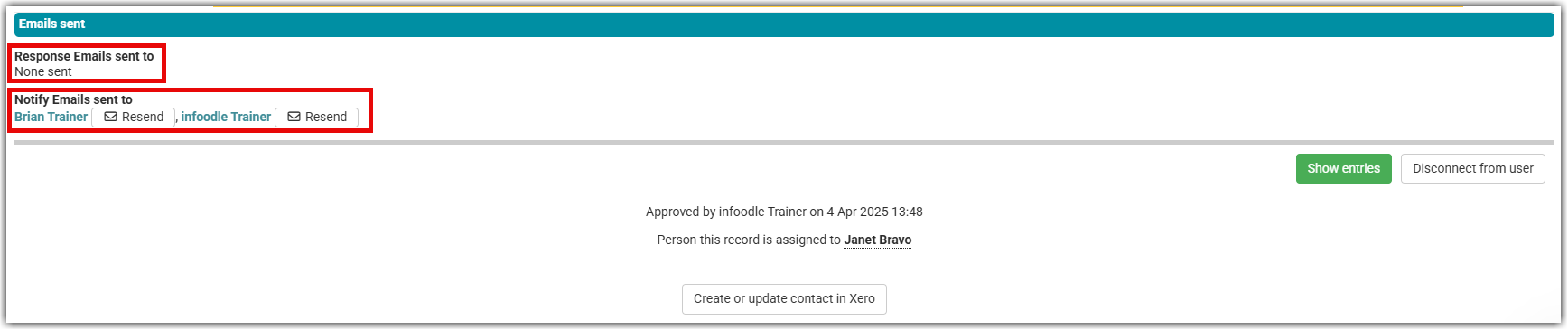
Note that there is the option to resend the email if necessary.
For further information on the other field options, see:
Generic Fields
People Fields
Household or Organisation Fields
Finance Fields
Payment Fields