People fields are the standard contact information fields and correspond directly with the fields in your infoodle profile pages.
Person Name
The Persons Name field can only be entered once into the Primary form.
If your form includes one or more Repeating People Blocks then then a Persons Name field can added once per each Repeating Block.
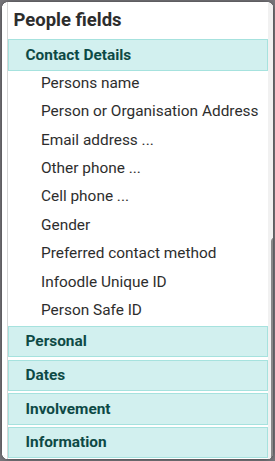
You can choose to include only the Organisation/Household name field instead of the Persons Name. This allows you to create organization contact records.
See Household or Organisation Fields for more information.
The Preferred contact method field relates to the preferred contact method stored against the person in infoodle.
Email address field
When adding an email address field, if you wish to send an email response to the email address entered by the person submitting this form then make sure that the Response Email address? box is ticked or else your email response will not be sent. It is ticked by default so if your email response is not being sent then make sure it has not been unticked.
You can also use the Ask to Confirm setting, if you want the to enter their email address as second time, to confirm that it is correct.

Address fields
The Person or Household Address field can be added in order to capture the address details for the Household or Organisation that a Person or Contact is part of.
This field can be added to the Primary form, as well as included within each repeating people block used on a form, allowing you to capture Separate addresses for different People, Families or Organisations.

Address Choice
When using the address field on your form you can choose between Local Address and International Address when publishing your forms on sites for organisations in other countries.
A Local address will use the Default Country for your infoodle site, while the International address allows the user to choose a country via the Country drop down list.
You can use the Default value button and choose the country you want as your default.
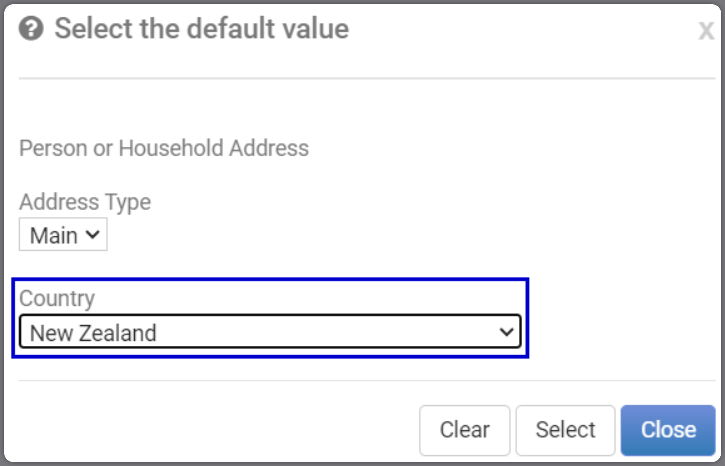
Address Types & Multiple Addresses
When using alternate addresses you can specify the address types you want the user to complete. You can also add multiple address fields so that they can for instance complete different Main and Postal addresses. The Key restriction when using multiple address fields in the same section of the form, is that each set of address fields must use a Separate Address Type.
You will need to create the address types first, before these can be used on forms.
See Adding multiple addresses for more information.
You can use Available Address Types to select which of your address types should be used for this field, and can use the Default Value button to specify which is the Default.
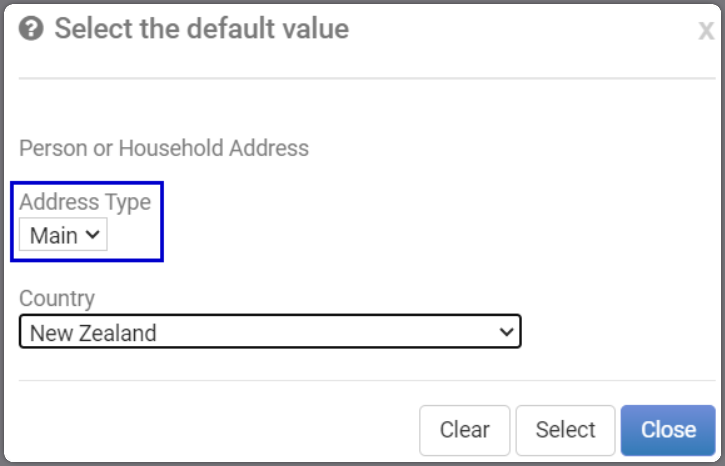
The Show address type setting determines if the Address Type is Hidden, or displayed when the form is processed, or is displayed as a drop down to the person submitting the form, as well as when the form is processed.
The Copy Choices setting lets you give the Form user various options for Additional address fields, such as copying the address used in the previous address fields, or copying the Primary form Address to the address fields in a Repeating block.

Lookup list field
When using a lookup list you can limit the list of values available. For example, Marital status - you could limit that to three options rather than the 10 you may have.
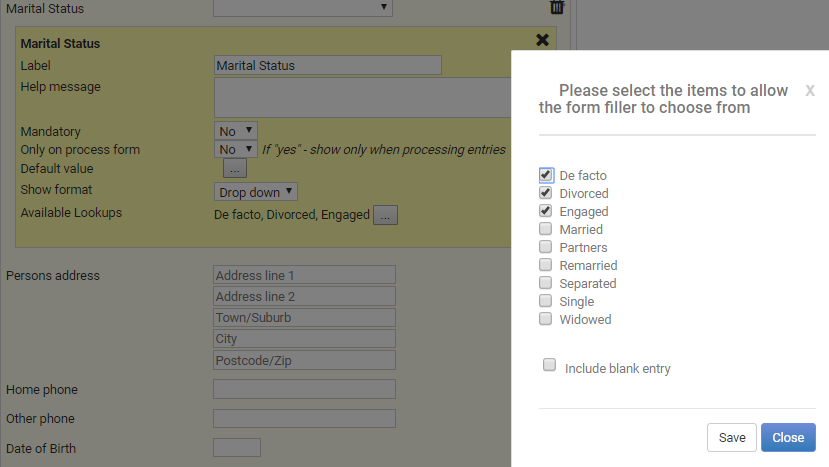
You can also change the Display format between a Dropdown list and Radio buttions either in one or two column Layout. This is usefull when you have a large number of list values to include. For Example dsiplaying a School Year Lookup list in the 2 Column Radio format.
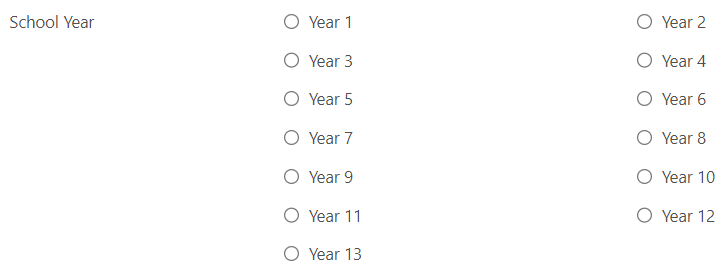
Notes field
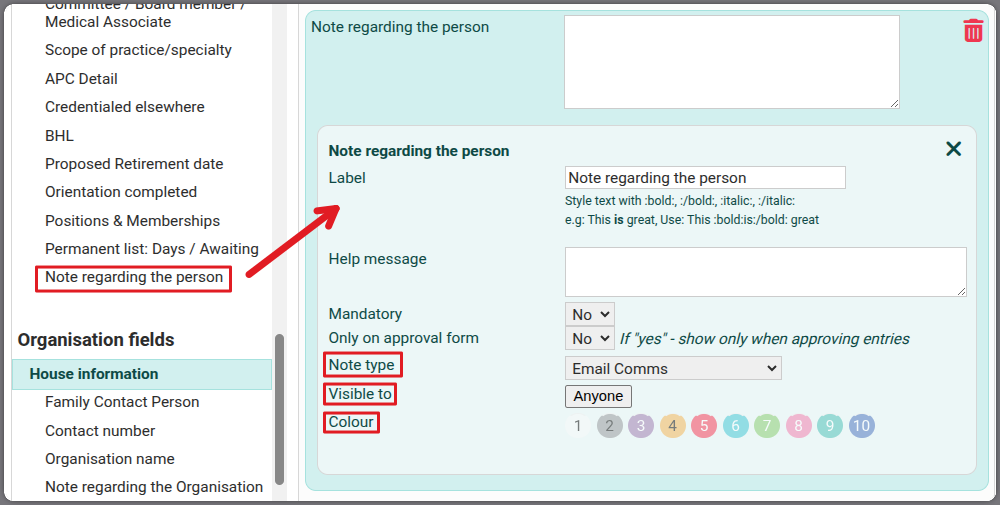
Adding the Notes field to a form allows the user enter the note details along with other information added to the form.
When the form is submitted and approved, the note details, along with the pre-configured Note Type, Visibility and Colour settings, are added to the profile of the person included in the Person field, or if Repeating blocks are used, on the profile of the person added in the Repeating Block.
For further information on the other field options, see:
Generic Fields
Household or Organisation Fields
Group Fields
Payment Fields