Here's how to use membership codes in transactions so that you can report on them:
- The first step is to add your membership codes by creating a separate code for each Membership tier or type , etc.
- When a person pays for the membership you process the transaction and connect it to the individual in infoodle.
- If you are using Xero and need to link the transaction to a particular membership then you can do this in the reconcile screen by clicking on Split, then changing the What to Membership and then selecting the relevant membership code (see the screenshot below).Unfortunately at this stage this needs to be done manually as the transaction from Xero does not connect to memberships yet - this is a work in progress.

- If you are not using Xero then you can link a transaction to a membership code in the Transaction details screen. You will see this screen below when you are either adding a transaction manually or editing an existing transaction. In the Transaction details screen select Membership from the Type dropdown menu and then select the Membership code.
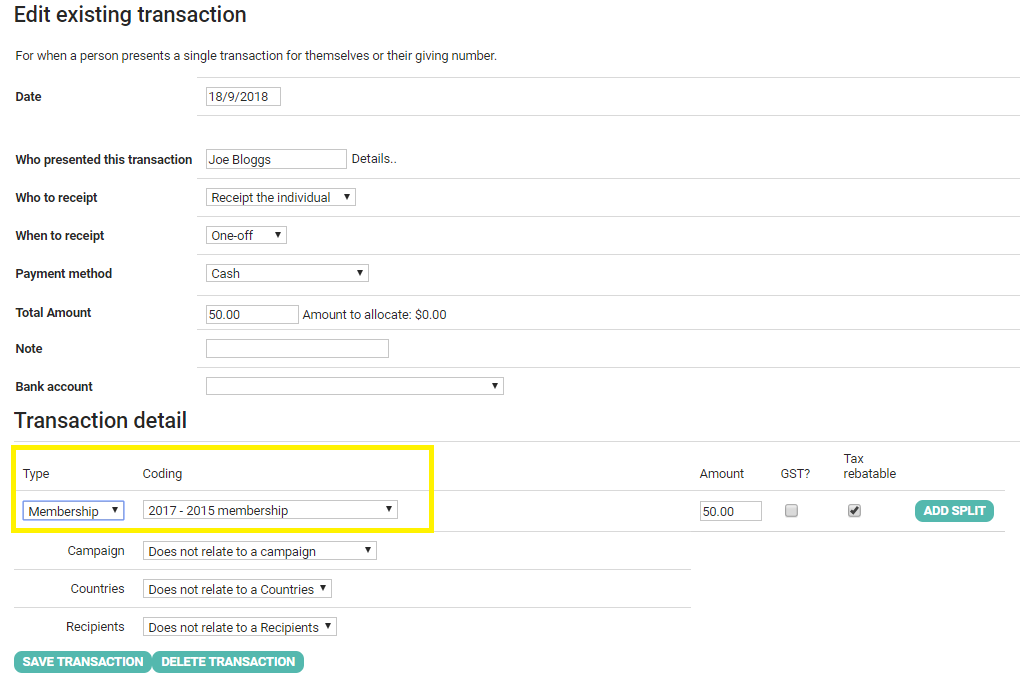
- Click SAVE TRANSACTION.
- You will now be able to go to the person's profile page, click Finance and then see the membership payment.

- You may also want to display the membership info in other places like groups or tabs. Click here for more information.