The Check-in system in infoodle runs directly from your site and as such people who do check-in's need to log into infoodle. However, these logins don't need the functionality that a regular user needs - and the username and password typically needs to be shared with other people. For this reason they are classed as special logins.
So how do we set them up?
To set up check in logins
-
Select Administration then Online check in settings
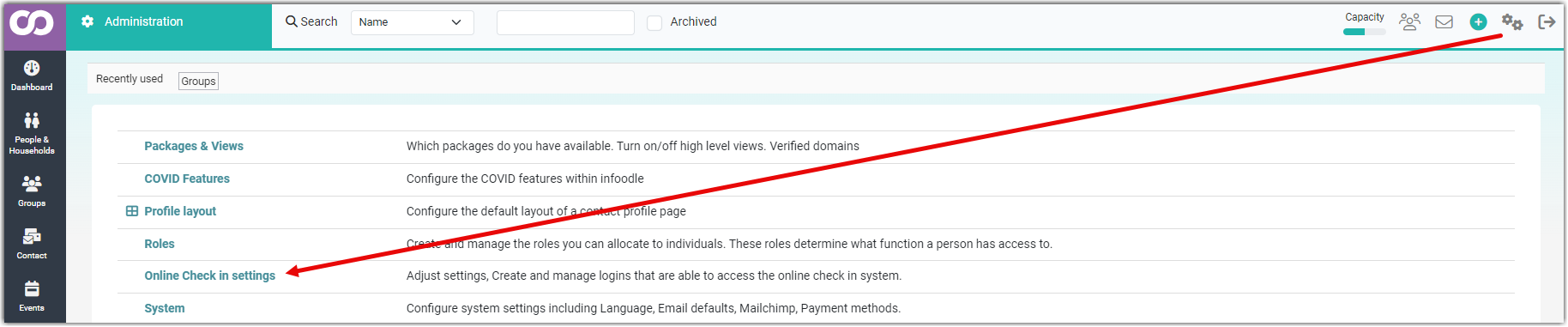
-
Select Add Check in user.
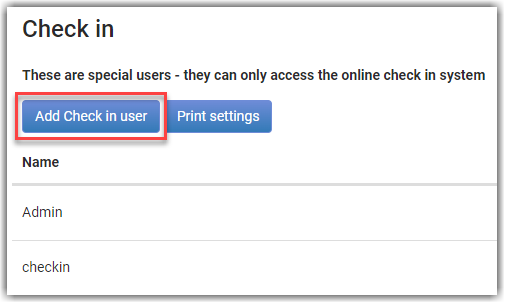
-
Type in a login name. When creating these users, remember they need to be memorable - but also secure, as it is another gateway into your data - albeit limited.
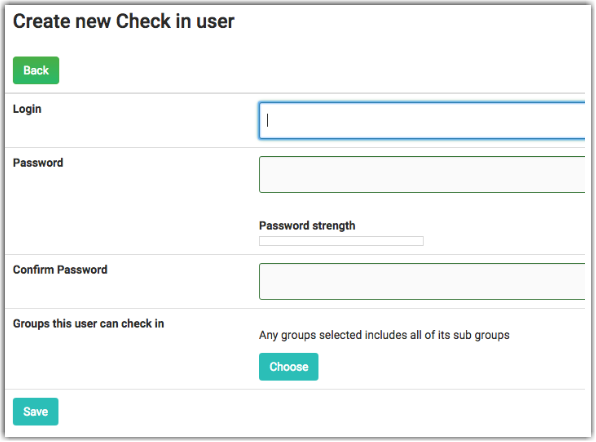
-
Type in a password. Note that there is a strength meter to give you an indication of how good your password is. Make it as strong as is helpful. You can save weaker passwords, but stronger is better. Also note that these passwords are visible as you type them - so you can be sure you have it correct. Once saved, you cannot retrieve them - only reset them.
-
Confirm the password.
-
Select Choose to select the groups that this user can check-in.
As a way of ensuring privacy and reducing errors or confusion at check-in, you need to identify the groups that this check-in user is allowed to check-in. If you have children's groups and adult groups, you may very well have a login for the children and a different login for the adults. You can, of course, have one login for all check ins - it's up to you what works in your environment. Either way, you must select at least one group that this user can check-in. -
Select Save.
The groups selected here, MUST be the same groups that are INVITEES for an event. It's these invitees that are available for check-in.
To be able to set up check-in logins you need Create account and roles permission in your role. Check with your infoodle administrator if you're not sure you have this permission.
If you need to Edit or Delete a user's login details select Administration / Online check-in settings and select Edit to the right of the users name. From here you are able to make changes to the login details, remembering to Save when finished, or you can select Delete to remove this check-in login.