infoodle allows you to add as many custom fields as you like, you can also edit the names of the custom fields and choose the type of information to capture.
Before you begin it is always good to think about what information you need to capture, and where is the most appropriate location to capture it.
Do you want to capture the information for People, Household/Organisation, or do you want to capture the information for a Group?
Add a Custom Field
The following example will be adding a People custom field as it has the most custom field options available to change.
-
To add a Custom Field, select the appropriate Manage fields link under People, Household/Organisation, or Groups.
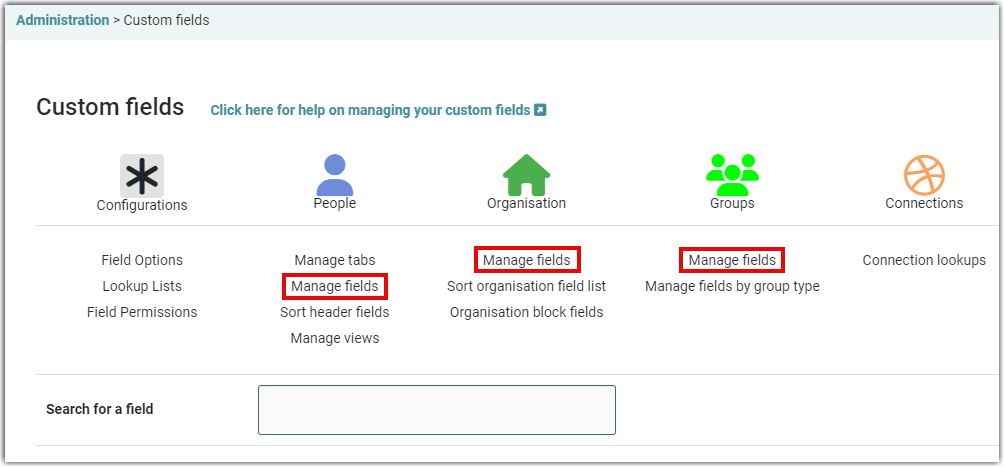
-
Click the Add button.
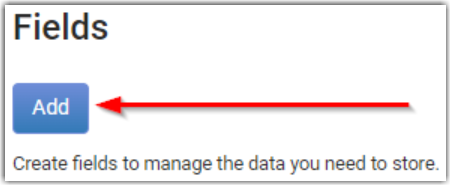
-
Enter a name for the field and complete the displayed fields with the required options and settings.
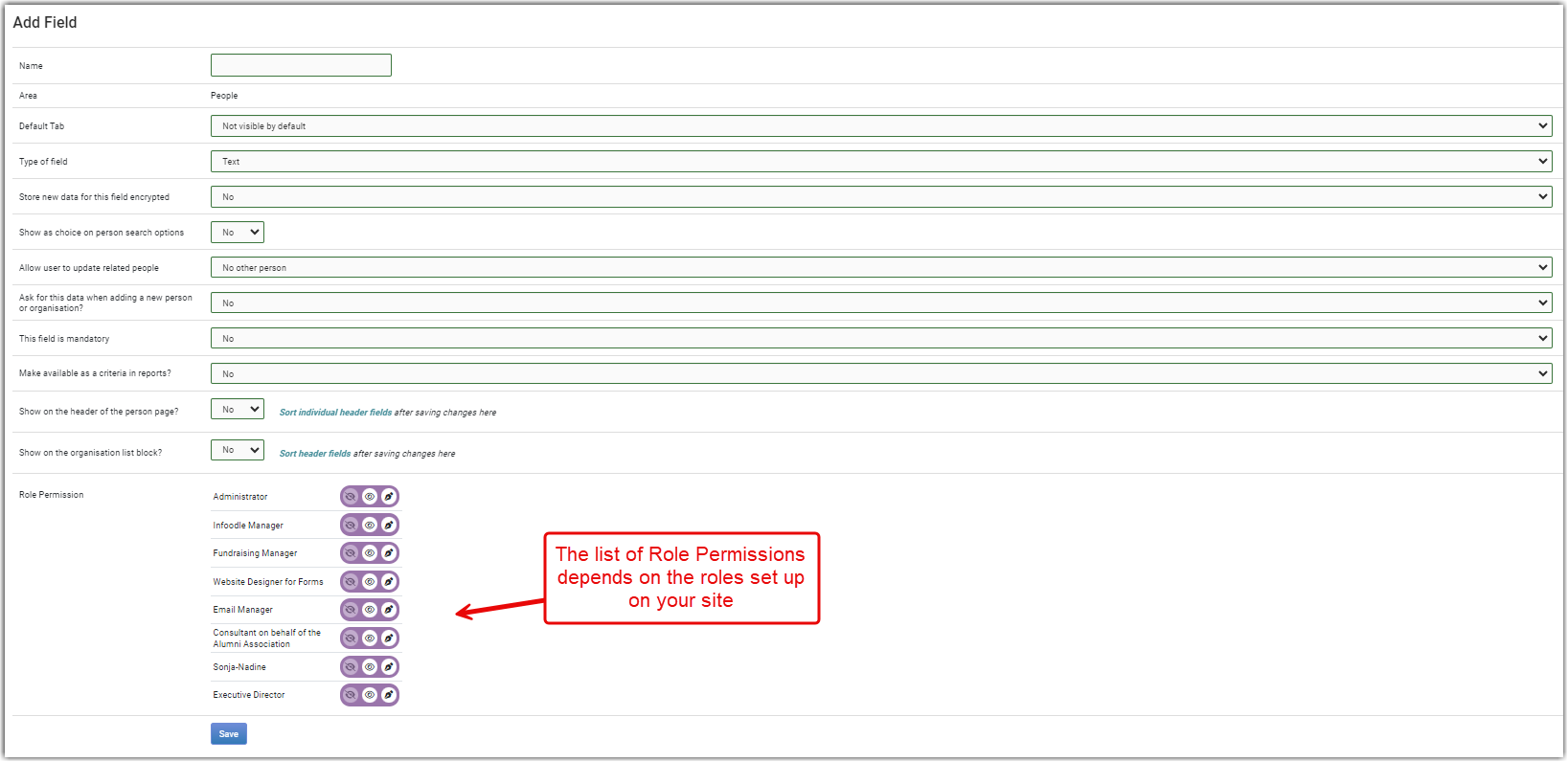
The List of options will vary for People, Houshold/Organisation and Group Fields.
The Custom Field Type selected will also determine which options are available.
Name - give the new custom field an appropriate name, this is how it will appear throughout the site.
Area - this is set by choosing People, Household/Organisation, or Group in the previous screen.
Tab - this selects the tab that the custom field will be displayed on.
Type of field - there are a number of different field types which capture different types of information. For more information, see Custom Field Types.
Store new data for this field encrypted - selecting Yes encrypts the data stored under this field. This is only possible with the Text type of field.
Show as choice on person search options - setting this to Yes will add this field to the list of search options when searching for a contact. See Searching for a Person or Searching for a Household/Organisation
Allow user to update related people - allows you to change this custom field for multiple people that are related by household or spouse.
Ask for this data when adding a new person or household? - make this field available when creating a new person or household.
This field is mandatory - sets the field to be mandatory or not.
Make available as a criteria in reports? - selecting Yes allows you to report on the data captured under this field.
Show on the header of the person page? - selecting Yes will display this field on the persons profile, next to their person photo or icon.
Show on the organisation block? - selecting Yes will display this field within the contact's People in this Organisation / Household block.
Role Permission - select these options to set whether the user with the specific role, can see this custom field or change it's value.
For more on information on Role Permissions, see: Field-Level Permissions
- When complete, select Save.
If you are creating a new Lookup or Multi-select Lookup type of custom field, you will need to create the Lookup List first, if a suitable list has not already been added.
For more information, see Lookup Lists for Custom fields.
Edit a Field
-
To edit a field, click on the appropriate Manage fields button under People, Household/Organisation, or Group.
-
Locate the field you wish to edit, click Edit.
-
You will now have access to modify the options of the custom field. Refer to the previous text under Add a Custom Field to see what each of these options do.
-
Select Save to save the changes.
Once a field has been created and has data stored in it, the Type of field can no longer be changed.
Delete a Field
-
To delete a field, click on the appropriate Manage fields button under People, Household/Organisation, or Groups.
-
Locate the field you wish to delete, click Delete.
-
Confirm this is the field you wish to delete, and click Delete again. A confirmation prompt will appear, select OK if you wish to proceed with deleting this field.
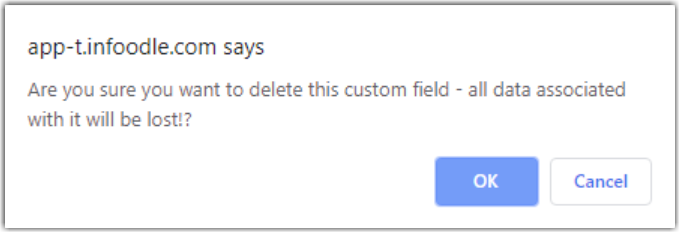
If a field is deleted, all data associated with it will be lost.
The infoodle fields are locked and cannot be deleted.
Managing Household/Organisation and Group Custom Fields
Creating custom fields for People, Households/Organisations, and Groups uses the same method except Households/Organisations and Groups have less options available to them.
Custom fields for People will be located on a persons profile, either under their details or allocated to a tab:
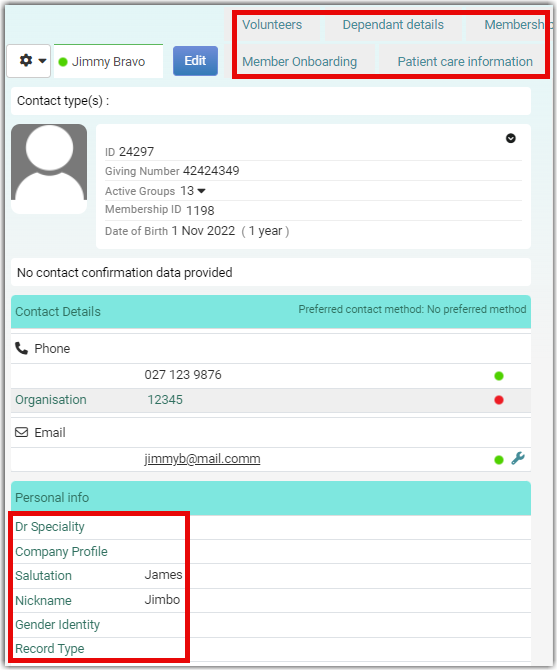
The Household/Organisation custom fields are located under the Household/Organisation information:
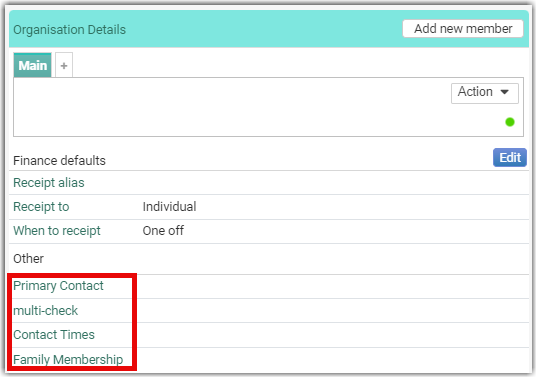
To see how to sort header information on people's profiles, see Sort Header Fields.