When you receive an amount that represents donations from different individuals or different account codes, etc infoodle allows you to tag the transaction to different people or transaction categories. The transactions can be split between a number of individuals, account codes, stock items, memberships, events and campaigns e.g. if the one amount represents donations from 3 different individuals or if one donation from one individual must be allocated to 3 different account codes, events, etc.
Splitting existing transactions
Here is how to split an existing transaction between account codes:
- Add an individual, bulk or collection of transactions or Search for the transaction that requires splitting between different account codes.
- Once you have found the transaction complete the transaction details section.
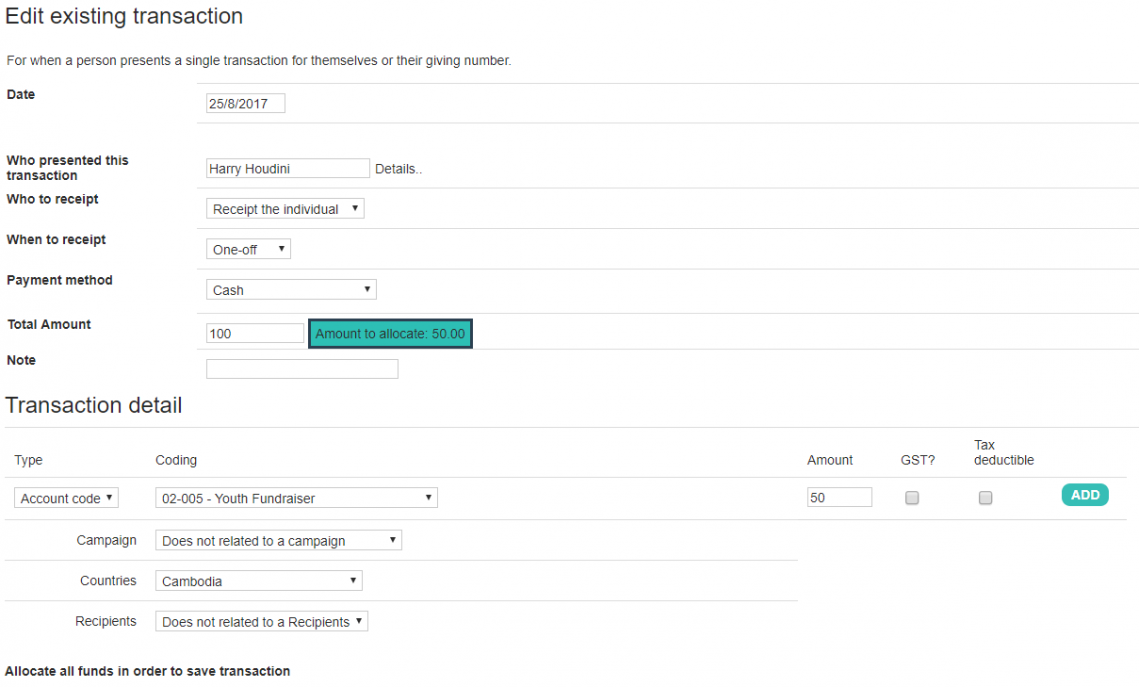
- To split the transaction, click ADD alongside Tax deductible. This allows you to add another set of boxes that enables you to enter another part of this transaction if it was to be allocated against a different account code or type. This can be repeated as often as required. To remove the boxes not needed click REMOVE.
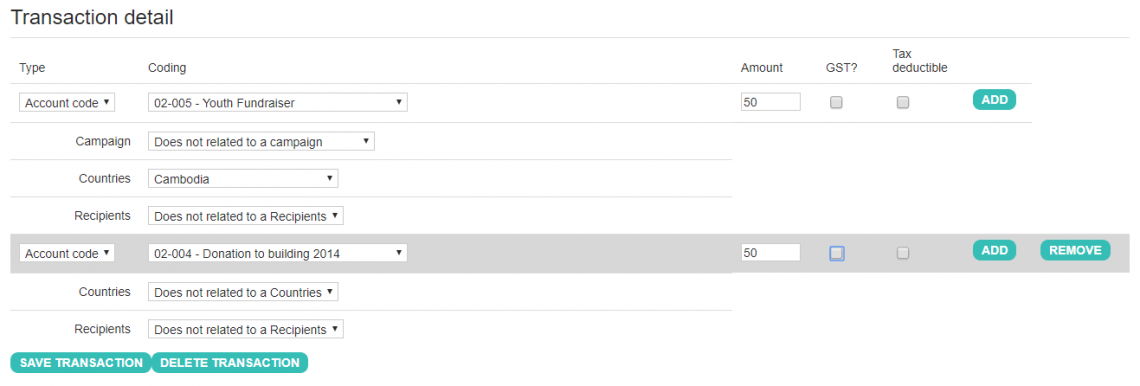
- Click SAVE TRANSACTION. This button is only shown when the total amount entered at the top of the screen matches the amounts listed in the transaction detail(s). If this button is not visible it means that you have not allocated all of the Total Amount above. The amount remaining to be allocated will be shown in the coloured box saying Amount to allocate as in the screenshot below. Once it has all been allocated then the Amount to allocate will be 0.00 and the button will appear enabling you to save the transaction.

Splitting when reconciling transactions
Here is how to split a transaction between individuals or categories (account codes, stock items, memberships, events and campaigns) when reconciling transactions:
- The process of splitting transactions will be done when reconciling existing transactions.
- From the reconcile screen click Split.
- Start typing the name of the individual in the Who field.
- Enter the Amount that you wish to allocate this individual.
- Select the relevant category from the What dropdown. Depending on your choice of category selected a further list will appear in the next dropdown to choose from. e.g. selecting the category Account code will give you a list of all the account codes to choose from, Stock item will give you a list of Stock items to choose from, Event will present a list of events to tag the transaction to, etc
- Select whether this transaction attracts a tax rebate, if GST is included in this amount, whether you want to receipt or not. This gives you the option to select whether the transaction is to be receipted at the end of the year(Combined), or ad-hoc(One-off).
- Select who to receipt. This allows you to choose whether to issue the receipt in the name of the Organisation (or household) or individual.
- If this transaction is likely to be a one off amount from this individual then click OK. Infoodle will simply create the transactions according to the information entered and mark the record as reconciled.
- Click Create more splits if necessary. You are not limited to the number of splits and you can delete them by clicking the red X. Make sure that you allocate the full amount. The Still to allocate amount will be highlighted in red until you have allocated the full amount.
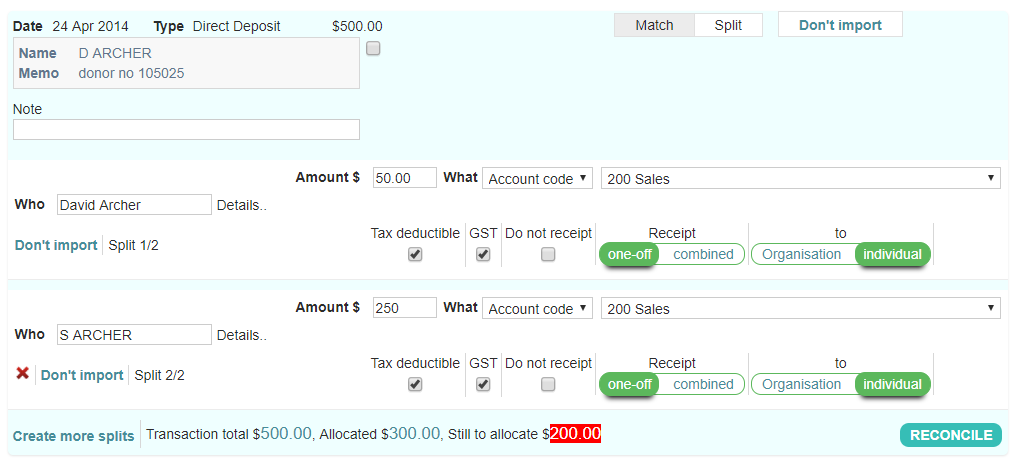
- Click RECONCILE.
- As you reconcile the transactions the batch total and total to process figures will change.