The following information relates to permissions for People. Each item in the list either gives access to, or limits the access for the user assigned this permission.
Generally, a role is created with more then one permission and you can create as many roles as you need. Our advice is to always give less permission rather than more, as it is easier to give people more access later rather than take it away.
For more information, see About Role Information Details
Searching for People

This is the most basic permission and needed before any other permissions can be given.
This allows the user to search and find their own profile and only those people who are a member of their household or organisation. Also, they can search for any person that is part of a group the user is either a full member or administrator of.
The default profile information accessible will be the name and contact details, custom fields on the profile page and any tabs (sections) - except the Involvement Tab, names of the groups they are a part of (but not the list of people in the group). Photos are also visible.
For more information, see Searching for a Person
For restricting visibility of information, use Online Directory Permissions
Editing Contact and Household/Organisation Details

This allows the user to edit the contact details and the custom fields of any person they are connected with, either as a member of the same household, or full member or administrator of a group etc. This includes editing fields on any Profile Tabs the user can see.
For more information, see Editing Household or Organisation Details
Creating New Permission Roles - Granting Access to the Database

This permission is needed to create user Roles, assign roles to contacts and give people access to infoodle. The user will be able to Assign or change the role for any person they have access to (including themselves) via that person's Settings page.
They can also activate a user's login from the settings page and then also issue Password Setup Emails to those users.
For more information, see Assigning a User a Role & Login
If you have the infoodle Events Package (opens in a new tab), this permission also allows the user to configure the Online Check-in system via Administration > Online Check in settings.
Edit My Own Household/Organisation Contact Details

This allows the user to edit the contact details and any visible custom fields on their own record, and the same for any person that is a member of their household. The user must also have the Search People permission.
Adding New People or Contacts

A user needs to have this permission ticked in order to be able to add new people and households/organisations into infoodle.
For more information, see Adding a Person
Viewing of their Own Notes

The Can see my notes permission gives the user access to notes that they have created, and any notes that have the visibility set as being visible to a group they are a full member or administrator of, and to notes that have the visibility set as visible to Anyone.
This can be either a person note or a household note.
Viewing of Notes on Other Contacts/Profiles

The Can see general people notes permissions allows the user to see notes on contacts throughout the database.
Every note made in infoodle has its own permissions as well. Having the Can see general people notes permission does not override this, but is instead the first level of permissions. Each note can be restricted to:
- Only Me
This only allows the note creator to see the Note - A Group
This allows the note creator to restrict the viewing of this note to people that are in the selected Group - Anyone
This means anyone with a log in to your infoodle database AND has the Can see general people notes permission on their role

Adding Notes to People/Contacts

The Add general notes to people permission will allow a user to add a note on a profile page for any person or household/organisation they can access. They will be able to set the visibility so only they can see the note after it is saved, or assign it to a group that they are a member of.
For more information, see Adding a Note
If you need users to assign Notes to groups that they are not a member of, users with appropriate permissions can create a workflow for users to use to do this. For information about how to set up and use Workflows, see the section: Workflows
Viewing Archived Contacts

If you want a user to be able to view contacts that have been Archived, the Can see archived people permission will be needed.
In order to search and view archived contacts, you will need to explicitly tell infoodle you want to include them in your search

Archiving of People/Contacts

The ability to Archive contacts/people results in partially 'hiding' them away in the database. This is ideal for contacts that you wish to keep the data for, but are no longer relevant to your day-to-day operations. For example, a donor that hasn't donated or engaged in a few years.
For more information, see Archiving a Person
Deleting of People/Contacts from the Database

The Can delete people from the database permission allows the user to permanantly delete a person/contact or household/organisation from your database. It does require the contact to have been archived first.
This is a very powerful permissions, and should only be given to those users you trust. Once data is deleted, it is gone for good. As a general good-practice, in most cases Archiving of a contact is sufficient.
Note: Archived contacts do NOT count towards your infoodle Price band
For more information, see Deleting a Person
Editing of List Items from Dropdown/Lookup Lists

The Edit person dropdown lists permissions allows a user to add, delete, and edit items in the Dropdown/Lookup lists. Changing this list affects the entire database where this Dropdown/Lookup list is used (forms, profiles, reports, etc.,)
If the user has been given this permission this icon will be visible beside any dropdown/lookup field.

For more information, see About Custom Fields
Access the Involvement Tab & Data

The Involvement tab has separate permissions attached to it. You are able to give some people access to this tab and not to others. The advantage to this is that there may be times or some certain information in custom fields you do not want everyone to see, with out limiting access to the people they can see.
For example you may want to store HR information here and only give access by ticking this permission to those in the HR department.
For more information, see Manage Tabs
See Texts Others Have Sent
This permission gives the user access to view text messages sent by other users to any person they have access to. Text Messages can be viewed in the Texts tab of the History Section on a person's profile.

For more information, see:
See Emails Others Have Sent

This permission gives the user access to view email messages sent by other users to any person they have access to, provided that the email has the visibility set as being:
- visible to a group they are a full member or administrator of, or
- set as visible to anyone
Email Messages can be viewed in the Emails tab of the History Section on a person's profile.
This permission also lets the user choose the Search emails others have sent option when using the email search function under Contact > Email > Sent and Scheduled.
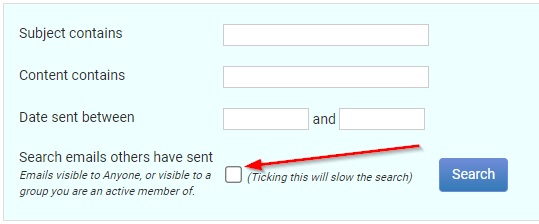
For more information, see Sent and Scheduled
Has Staff View of All People
This permission gives a greater access to people and information in infoodle.
This gives the user permission to see everyone regardless of whether they have a connection or not. The user is able to see both visible and private contact information, and tabs or sections that contain custom fields (with the exception of the involvement tab, see above). They will be able to see the groups people are a part of from the persons profile page, but not have access to the groups area, except for those they are a part of (unless they have the added permission to maintain all groups).

Can See Documents Others Have Sent
This permission gives the user access to view letters or documents sent by other users to any person they have access to. This is determined by the letter or document having the visibility option set as being visible to:
- a group they are a full member or administrator of, or
- set as visible to anyone
Documents can be viewed in the Documents tab of the History section or tab on a person's profile.

For more information, see Preparing to Generate a Letter or Document
Access Actions Features
This Role Permission is linked to the To Do (or Tasks) function in infoodle and gives the user permission to create, edit and see actions or To Do items. You can see all To Do’s that you have created and set to be done by yourself or by a group that you are a full member of.
The user will be able to create To Do's from the profile page of any person they have access to, and can then assign this To Do item to:
- themselves or another user to complete, or
- assign it to a group that they are a member of


For more information, see Task Reminders
If you need users to assign To Dos to groups that they are not a member of, users with appropriate permissions can create a workflow for users to use to do this. For information about how to set up and use Workflows, see the section: Workflows
Online Directory
This permission is similar to above but on the users own profile they will be able to see and edit their tabs. It also allows the user to see the History tabs of the members of their household.
It also allows the user to see everyone in infoodle who has directory items set to Visible. Only the names and contact details of the household members, and photos, marked as visible will be displayed. Access to the other members of a persons household may not be given if they do not have visible directory settings.

For more information, see Private and Visible Settings
Limit View to Just Directory Settings
This limits the user to see only those contact details that have been set as Visible (Green dot) on any persons profile page. This limitation overrides all other permissions. If you have been given further permissions (see below) the contact details are limited to the visible settings only.

Home Page Widget - Birthdays
The user will be able to see and add the Birthday widget to their own homepage or dashboard. This will display the names and birthdays of the people they are connected to.
The number of days to display is specified by editing the settings for the widget.

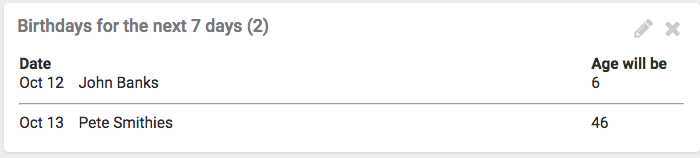
For more information, see The Birthday Widget